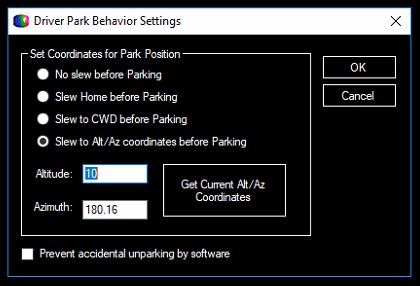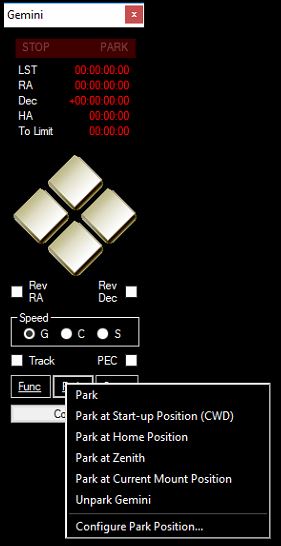
Fig 1.
- Park - when you hit this this ASCOM driver will ask you if you want to park at the current mode selected in the Park Behavior menu. See Park Behavior menu. See Fig 2. below.
- Park at Start-up Position (CDW) - As stated the mount will slew to CDW and the park.
- Park at Home Position - The mount will slew to the Defined Home position and park.
- Part at Current Mount Position - The mount will park where it is.
- Unpark Gemini - unparks the Gemini and starts tracking.
- Configure Park Position... - opens up the Park Behavior Setting menu. See Fig 2.