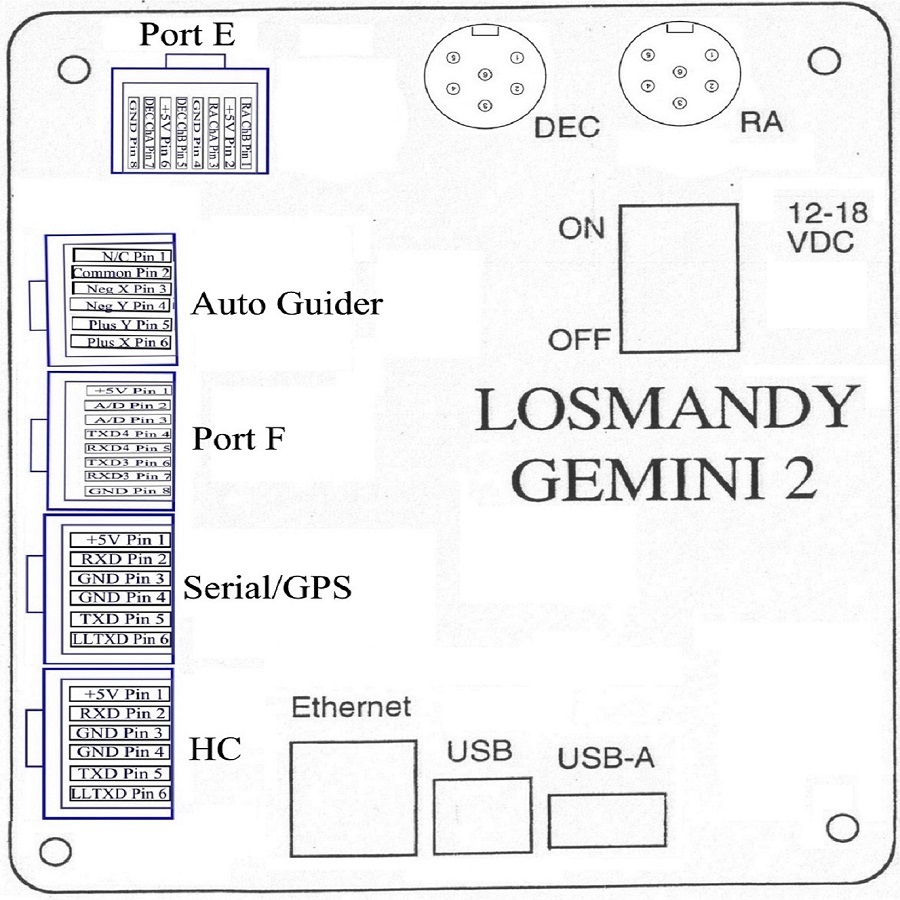
Fig 1. For a larger image click here.
All the connector pin-outs are referenced from the Gemini-2 itself, looking down on the front panel. This means if a pin is labeled TXD then it is an output. Pins labeled RXD are inputs.
Jack (Jack Socket) descriptions: Starting at top Left going clockwise.
- Port E - THIS IS NOT AN ETHERNET CONNECTION. DO NOT PLUG A ETHERNET CABLE INTO THIS JACK. This jack can only be set up to detect external limit switches, and stop the mount if any one is detected. It functions just the same as the Gemini-1 Encoder input jack for this purpose, so the Level 4 Gemini-1 manual description is accurate for this jack. See page 127 and 128. The Level 4 manual refers to them as End Switches. You can turn them on and off using either serial command 312, or the web interface page Batteries/Ports (Example Battery/Ports page). Serial commands 14 and 15 used to enable or disable these inputs respectively.
- DEC connector - this is to the DEC motor. This is the top motor on the mount. The wiring is the same as the Gemini-1 with Din connectors. See page 130 of the Level 4 manual for a description of the pin-outs.
- RA - this is to the RA motor on the telescope. This will be the bottom motor. The wiring is the same as the Gemini-1 with Din connectors. See picture of Losmandy made motor cable for a description of the pin-outs. PLEASE DO NOT CONNECT or DISCONNECT the MOTOR CONNECTORS with the top panel removed. The top panel provides the necessary support to keep these connectors from cracking a connector pin or PCB connection.
- Power jack - This jack in input only. It has a 5 Amp fuse in-line before any other circuits. It is a 2.1mm/5.5mm size connectors. I recommend 5 amp rated connectors, I recommend the Switchcraft 762 or 763 series. The CA-2191 Right Angle Connector with 6Ft leads from Digikey work nicely also. They have an 18Gauge wire. Mouser also carries a similar cable from Kobiconn Part Number 172-4207. They only have 24" leads. I recommend a CINCON Medical Power supply 90-267V AC input with 15V 6.67A output part number TR100M150-11E12-LVL-V from Mouser Electronic, This power supply has powered my Gemini 1 and is now powering my Gemini 2. It's plug will fit directly into the Gemini 2 power plug. The 15 Volts is directly in the middle of the recommend 12-18V DC range recommended by Losmandy.
- USB port - this is the USB port that you will use. The USB-A port next to it is not supported. There are only drivers for Windows and Linux at this time. Linux supports it directly. See the driver section for the Windows drivers.
- Info about using the Gemini-2's USB port: The Gemini-2 USB device connection works. Its use is widely supported, by ASCOM, GCC, Stellarium, ... since it just shows up as a virtual COM port. Just plug your setup together and try. If it works it works.
- Some quirks and limitations are caused by the USB standard (most important the limitation of the cable length). Some operating systems like Windows add additional inconveniences by enumerating the VCOM ports differently if different USB sockets are used.
- Regarding these different sockets a PC provides... most PCs already have USB hubs inside for offering multiple sockets. So the real question would be if there's someone using the USB connection w/o a hub. Another question would be, how far the USB connection can be extended using cascaded hub and I'm sure that Gemini-2 will work very gracefully even at the limits of the USB specification. Normally by USB standards only 4 hubs maximum are allowed, which provided a limit of 64 feet.
- Gemini-2 offers the USB device communication as convenience in parallel to supporting the serial ports (that modern laptops don't offer anymore) to get rid of the annoyances of Serial-to-USB adapters.
- Most of the people that have tried the Ethernet connection just don't want to miss it, because it makes a world of a difference. You get web access, remote connectivity, wireless if you want. Gemini-2's UDP datagrams offer a consistent view at all important variables (coordinates, time, ...) at one glance within a millisecond, something where serial protocol from RS232 over USB up to TCP can't compete. It is simply perfect.
- There can be some advantage in using different technologies like USB and Ethernet in parallel - but not for Gemini-2, but for camera devices that want to transmit huge amounts of data over USB. So there's no real need to tunnel all data through one technologies ... but surely it can be done, if there are reasons to do this.
- The USB function in the Gemini-2 does not provide for a USB Hub.
- USB-A This USB-A is not supported at this time. About the only thing it can be used for is to provide +5V at 500MA or less.
- Ethernet Port - this is a standard 10/100 speed Ethernet connection. See connecting to Ethernet port under the Gemini-2 menu at the top of this page. The Gemini-2 does support DHCP, so that a router can assign it a IP address. Without DHCP, the default IP address is 192.168.0.111. All Gemini-2 units ship with the same MAC address. Both the default MAC address and default IP address are changeable in the Web interface in the network tab. If your network supports NETBIOS, the NETBIOS name for the Gemini-2 is gemini, so instead of http://192.168.0.111, you could use http://gemini to get to the web interface. (Both links will only work if the Gemini-2 or Gemini-2 Mini is connected via Ethernet and your system supports NetBIOS in the latter case.) Please note: If your computer does not have a Ethernet connection that supports auto-detection of cable type, and is only a 10/100Mhz speed connection, then you are going to have to use a Ethernet crossover cable. I suggest you Google Ethernet crossover cable to get more info.
- Graphics HC Port -
THIS PORT IS NOT COMPATIBLE WITH THE GEMINI-1 SERIAL CABLE.
(This port has been relabeled on the new version of the Gemini-2
to "HC". This is the
default serial port that the Graphics hand controller
connects too. The baud rate
has to be set to 57600 baud to communicate with the Graphics Hand
controller. A firmware update or Sram reset will set this
serial port the to default setting of 57600. Note: The graphics
hand controller will only operate at 57600 baud. On the
Gemini-2 it uses +/- 3.3 Volts for the working voltage, although
the inputs to the serial connections can swing from +25V to -25V with no damage,
On the Gemini-1 units the output voltages in +/- 5 Volts with
the same +\- 25 Voltage swing inputs on the serial pins and still be safe.
- There are two versions of the hand controller. The first version can be noted by the 5 small switches that is under the gasket at the bottom of the screen. You can barely see the white tops of these switches, if you can see them at all. The top PCB board in this version is blue in color. The micro-SDcard is on the bottom of the top PCB board. The top PCB with the LCD on it was a commercial product sold by another company. It is no longer being manufactured.
- The Second Version is totally produced by Losmandy, except for the LCD itself. It is the version being supplied with the Gemini-2 Mini and some of the later Original versions of the Gemini-2. Hopefully this version will be in production for many years. The micro-SDcard is on the bottom board of the two board set. It came into prototype in 2012, and delivery in late 2012 or early 2013, the best I can find out. Both this version and the first version have the same size LCD. This version does not have the 5 small switches at the bottom of the LCD.
- Serial/GPS - THIS PORT IS NOT COMPATIBLE WITH THE GEMINI-1 SERIAL CABLE. (This jack is relabeled on the new version to Serial/GPS) This is the serial port that you normally use to connect to either a computer, or a GPS unit. The Gemini-2 will poll upon power up to see if a GPS is connected, and then set the time, date and locations from it if found. For serial port cable wiring see cable_wiring.php. To set the baud rates, you have to go into the web interface (See connecting to Ethernet port ) and then select the menu option Serial Ports (Serial Port page. <-- Link only works if Gemini-2 is connected to computer displaying this web page, and responds to http://gemini) By default the Gemini-2 sets this port to 9600 baud if a firmware update is done, or Sram is reset. At power up it will take the serial port to 4800 baud to look for a GPS, and then set it back to the baud rate selected in the Serial Port page. For more on GPS receivers and using them please see GPS receivers
- Port F or Feature Port or - This is an expansion port. The signals on this port has many different uses. It provides 2 extra 3.3V TTL serial ports. (you will need level converters/inverter to use these) and a couple of Analog to Digital inputs, plus +5V and ground signals. The only accessory for this port at this time is a USB Adapter Cable, that can be used with MAC and other computers that you will have to make yourself.
- Autoguider input. - This is a standard ST4 compatible auto-guider input jack. It is used to provide guide signals into the Gemini-2 while tracking. For it to function the Gemini 2 has to be either in the Photo mode or the All-Speed mode. In the hand controller see Menu-->HC-->Mode. The standard hand controller described under the hand controller port can be plugged into this port to test the ST4 functions. If using the older version of the standard hand controller, the led will not light up, but the buttons will function to simulate ST4 inputs.